Envision yourself before a computer screen, your email dashboard open, waiting for an electronic proof of purchase for a recently made online transaction. As the time ticks away, your initial impatience morphs into anxiety. Doubts begin to creep in: Was your order processed? Should you attempt to reorder? What if your bank account has been debited, and yet the product never arrives at your doorstep?
Suddenly, it dawns on you – perhaps the email got rerouted to your spam box! Hastily, you explore your spam emails and breathe a sigh of relief as you spot the coveted receipt.
To dodge such future predicaments, whitelisting the email senders you trust is the key. This ensures that the mails you intend to read and receive land exactly where they ought to – your primary inbox. As an added bonus, if you’re in the email marketing realm, you can avert any potential client misconceptions by urging the recipients of your company’s emails to whitelist your email address.
Deconstructing Email Whitelisting and Its Importance
Email whitelisting is a technique that permits specific email addresses or domains to bypass stringent spam filters. By allowing these addresses to land in your inbox rather than your spam folder, it ensures that all essential messages get the attention they deserve.
Just like your smartphone’s contact list that includes numbers from your family, friends, employees, and local takeaway spots, email whitelisting works on a similar principle. However, instead of phone numbers, it involves email addresses. Once you have them whitelisted, your email client acknowledges these addresses, ensuring that you never miss an email from them.
Benefits of whitelisting mostly revolve around convenience and efficiency:
- It ensures that all essential emails land directly in your inbox;
- It allows you to keep track of important communications;
- For email marketers, it increases deliverability rates;
- It reduces spam complaints, thus maintaining a healthy sender score.
The Difference Between Whitelisting and Blacklisting
While whitelisting and blacklisting might seem like two sides of the same coin, they serve opposing functions. Whitelisting is like giving a VIP pass to selected email senders, ensuring their communications land straight in your inbox. On the other hand, blacklisting is akin to putting up a ‘No Trespassing’ sign, blocking selected senders and rerouting their emails directly to your spam folder.
For businesses striving to maintain robust communication channels with their customers and clients, sustaining a low blacklist count is crucial. Receiving numerous complaints can lead to a reduced sender score. If this score reaches alarmingly low levels, email service providers may direct all your outgoing messages to spam, an outcome that can only be reversed with recipient-initiated whitelisting.
A Step-by-Step Guide to Whitelisting Emails
Whitelisting an email address involves a few straightforward steps. However, the process can vary slightly based on the email service provider. The ultimate aim is to add the email address or domain to your approved contacts, so all future emails from them reach your inbox, bypassing the spam folder.
Let’s now delve into the process of whitelisting emails for various service providers.
Gmail Whitelisting
Gmail, with over a billion users daily, is one of the most popular email service providers in the world. To whitelist an email in Gmail:
- Click on the settings button, represented by a gear-like icon on the top-right corner of your screen;
- Navigate to the “Filtered and Blocked Addresses” tab;
- Click on “Create a new filter” and input the email address or domain you want to whitelist;
- After entering the details, click on “Create filter” to approve the changes.
If you’re using Gmail’s mobile app, you can whitelist emails through these steps:
- Go to your Spam or Junk folder;
- Select the message you want to whitelist;
- Click on the “Report not spam” option.
All future emails from this sender will land in your primary inbox.
Whitelisting in Outlook
To whitelist an email in Outlook:
- Select the gear icon and choose “View all Outlook settings.”;
- Choose “Mail,” then “Junk mail” in the secondary menu;
- Click the “Add” button under “Safe Senders and Domains.”;
- Type in the email address or domain you want to whitelist;
- Click “Save” to confirm your changes.
In the Outlook mobile app, you can whitelist individual senders by selecting the desired email address, clicking the three dots on the top-right corner, and choosing “Move to focused inbox.”
Whitelisting in Yahoo! Mail
To whitelist an email in Yahoo! Mail:
- Click on the Settings icon and select “More Settings.”;
- Choose “Filters” and then “Add new filters.” Input the sender’s email address or domain name here;
- Click “Save” to ensure that all future emails from this sender go to your primary inbox.
Mail mobile app, you can whitelist email addresses by clicking on the “+” symbol next to the sender’s email and choosing “Add to contacts.”
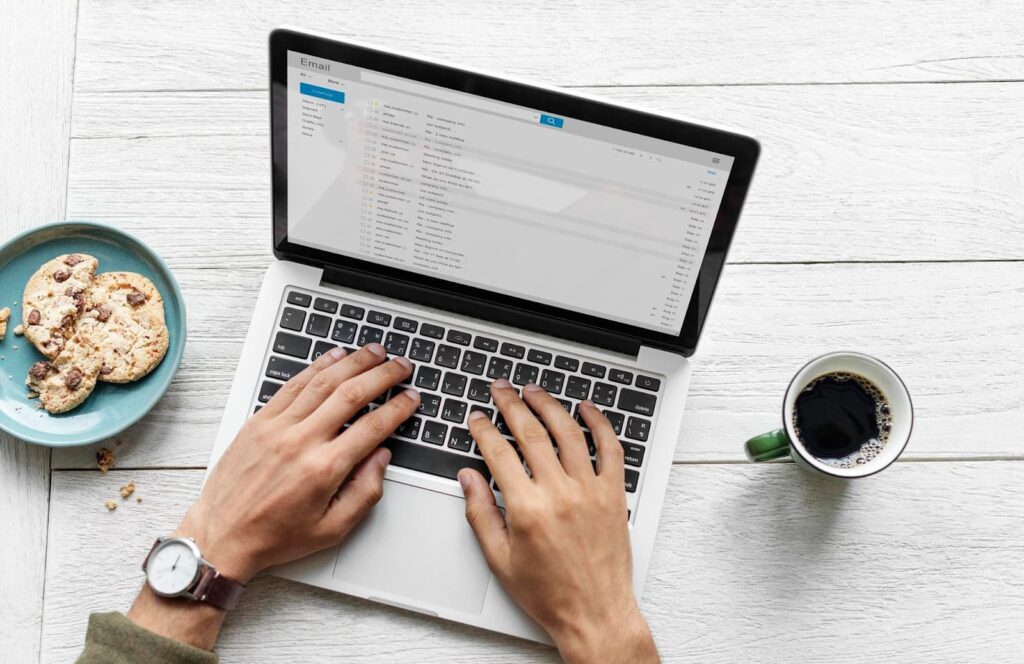
A Comprehensive Guide to Whitelisting Emails Across Various Platforms
Email whitelisting is a universal feature across all email service providers, though the specifics may vary slightly with each platform. This guide will help you navigate through the whitelisting steps across different email services.
Whitelisting Emails in AOL Mail
AOL Mail offers an effortless process to whitelist an email sender:
- Open the email from the sender you wish to whitelist;
- Click on the sender’s name and select “Add Contact” from the drop-down menu that appears.
All future emails from this sender will land in your main inbox, ensuring that you never miss an important message from them.
Whitelisting in Zoho Mail
Zoho Mail users can whitelist an email sender via the Settings menu:
- Navigate to the “Anti-Spam List,” then tap on the “Email Address” tab;
- Select “Whitelist/Blacklist Emails” and choose “Add New Whitelist Email.”;
- Input the desired email address and hit the Enter key to finalize the update.
This action guarantees that all emails from the whitelisted address bypass the spam filter to reach your main inbox.
Whitelisting in Proton Mail
Proton Mail users can add a sender to their whitelist by following these steps:
- Go to the Settings menu and select the “Filters” tab;
- Click on “Add New Filter” under the Whitelist section;
- Enter the email address you want to whitelist and click “Save.”
By doing so, your email client will identify the whitelisted address as a trusted sender, ensuring their emails aren’t mistaken as spam.
Whitelisting in Apple Mail (OS X and iOS Devices)
Apple Mail allows privileged access to desired senders via these steps:
- Click on the sender’s address in their email;
- A drop-down menu will appear, allowing you to select “Add to VIPs” or “Add to Contacts” to whitelist their email address.
While VIP contacts appear under a special email message tab, emails from regular contacts land directly in your primary inbox.
Whitelisting in Android Email Clients (Default Client)
Android has simplified the whitelisting process to a one-step action:
- Open the desired sender’s email;
- Click on the sender’s picture;
- Click “Add to Contacts” to whitelist their address.
This process ensures that no emails from this address are mistakenly categorized as spam.
Whitelisting in Windows Live Desktop
For Windows Live Desktop users, whitelisting can be done thus:
- Navigate to the alert ribbon at the top of the email from unknown senders;
- Click the “Add to Safe Senders list” link.
This action automatically whitelists the sender, marking their emails as safe.

Managing Emails for Efficiency and Focus
Opting to whitelist preferred email addresses can significantly declutter your inbox by filtering out unwanted messages. Rather than allowing spam to inundate your inbox, you can divert such emails to designated folders like spam or promotions. This way, your inbox remains streamlined with communications solely from approved contacts, while still having the flexibility to check other folders when needed.
Whitelisting proves to be a time-saving practice as quickly scanning through sender names and subject lines may seem minor initially but accumulates into substantial time savings over the long run. Reclaiming this valuable time daily allows for more focus on essential tasks that matter to you.
In a business context, having subscribers whitelist your email signals their active interest in engaging with your content.
Enhanced Whitelisting Functions and Considerations
Certain email providers offer advanced features within their whitelisting capabilities. Platforms like Google, Outlook, and Yahoo Mail enable users to create custom mail folders beyond the standard primary inbox and spam folder. These additional features cater to specific user needs, allowing for message categorization based on priority, content, or sender.
For instance, executives might benefit from organizing email folders by department, high-priority contacts, or clients. Similarly, individuals can segregate their messages into personal correspondence, advertisements, and work-related emails.
By utilizing the whitelist feature to direct emails to designated folders, you optimize your time and productivity, ensuring that each folder contains relevant communications.
Moreover, whitelisting serves as a crucial security measure, safeguarding against potential threats. Hackers often create fake email addresses resembling those of known contacts. By whitelisting authentic email addresses, the risk of receiving fraudulent emails in your primary inbox diminishes, redirecting such suspicious emails to the appropriate folders like spam.
Conclusion
In essence, email whitelisting is an efficient tool that customizes your email inbox to your preferences and ensures crucial communications are never missed. As it varies slightly across different email service providers, understanding the steps involved in AOL Mail, Zoho Mail, Proton Mail, Apple Mail, Android email clients, and Windows Live Desktop can greatly enhance your digital communication efficiency. By adopting these steps, you can optimize your email encounter, save yourself from the clutter of unnecessary mails, and focus on what matters most. Remember, your inbox, your rules!
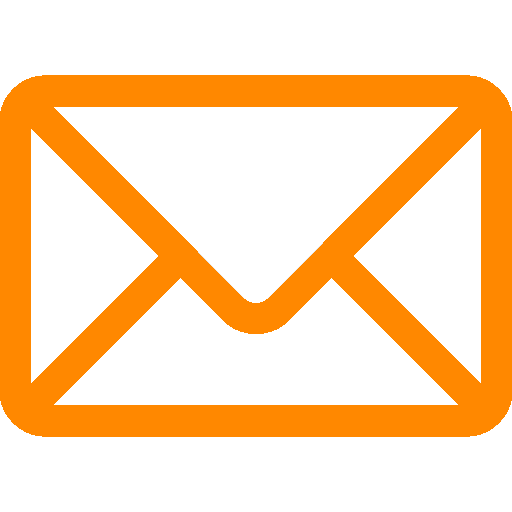
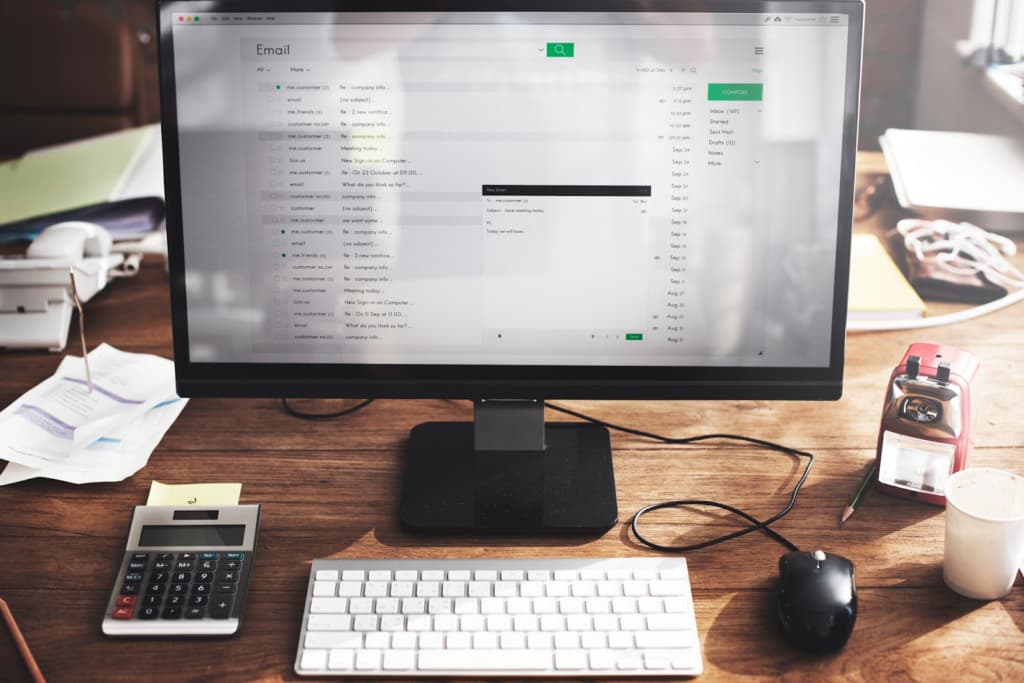
Leave a Reply