The Scratch platform includes a user-verification mechanism aimed at verifying the email associated with an account. This system is not limited to accounts established after its implementation but also affects those set up previously. Should account holders fail to verify their email addresses, their ability to engage with the platform is restricted solely to the creation and saving of projects, with these projects remaining private and unshared.
Why Email Confirmation is Crucial
The email address confirmation on Scratch was established for a variety of reasons including:
- Enabling users to subscribe to the Scratch Team’s email updates;
- Eliminating problems associated with password resetting;
- Reducing the risk of unauthorized access to accounts;
- Preventing misuse of the platform;
- Allow parents control over their children’s interactions with the community.
Consequences of Not Confirming Emails
Failing to verify an email address on Scratch results in a variety of limitations for the user. Accounts that haven’t been verified through email are unable to receive invitations to join studios, leading to a notification that reads, “Could not invite a curator with that username,” whenever an attempt is made. This restriction stems from the fact that certain functionalities of a user’s account are only unlocked after their email has been confirmed. In addition to this, the ability to comment on profiles is turned off until email verification is completed. Users will also find themselves unable to follow other users and studios, post comments, participate in forum discussions, change their profile icons, or update the information in their ‘About me’ and ‘What I’m Working On’ sections without email confirmation.
Easy Steps to Confirm Your Email on Scratch
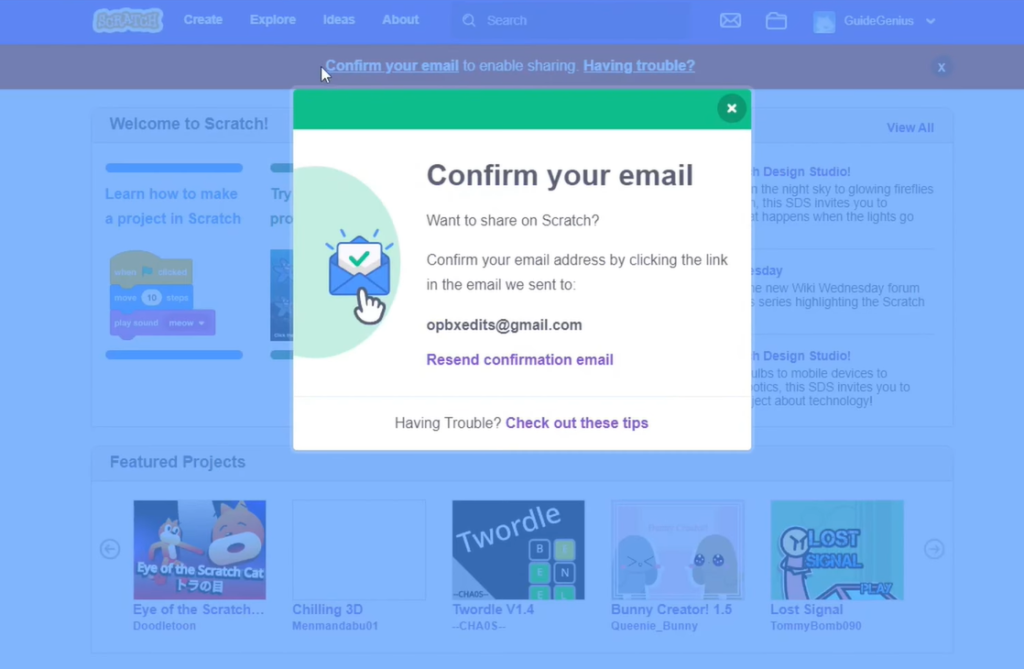
To validate your email address, follow these steps:
- Navigate to the ‘Email Tab’ on the Account Settings page on the Scratch Website;
- If your account predates the update, an email is already dispatched. If not, click ‘Send.’;
- Access the email account;
- Locate an email requesting confirmation. Press ‘Confirm my email address’ or alternatively use the link beneath the button.
Email Address Modification Process
Even after an email address has been confirmed, it can still be modified. To do this, navigate to the Account Settings.
Troubleshooting Solutions for Email Confirmation
If you cannot locate the confirmation email, it might have landed in the spam folder or updates/promotions if Gmail is used. If the email is still missing, you can resend the email by going into ‘Account settings,’ selecting the email option, and choosing ‘Resend confirmation email’.
Practical Tips for Using Scratch
Aside from confirming your email address on Scratch, there are other practical tips that can enhance your user experience. These include understanding how to effectively use the platform’s features for project creation, learning how to collaborate in studios, and understanding the best ways to engage with the Scratch community.
Conclusion
Confirming your email is an instrumental part of leveraging the full potential of Scratch. It facilitates seamless communication, minimizes potential security issues, and enhances the overall user experience. By following the provided steps, any user can successfully confirm their email and enjoy the myriad of benefits that Scratch offers. Additionally, knowing how to change your confirmed email and troubleshoot possible issues can come in handy. With these tips and the understanding of why email confirmation is crucial, users are equipped to reap maximum benefits from the Scratch platform.
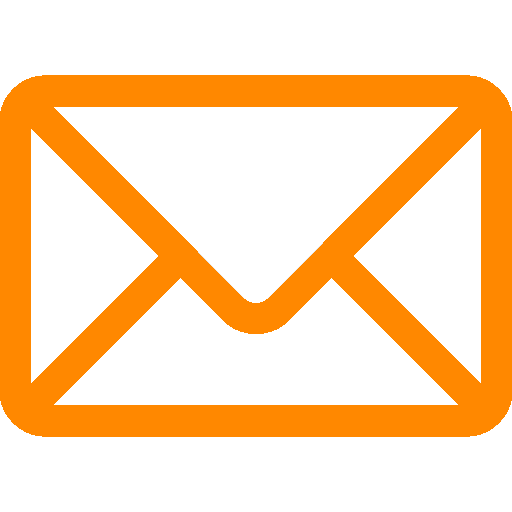
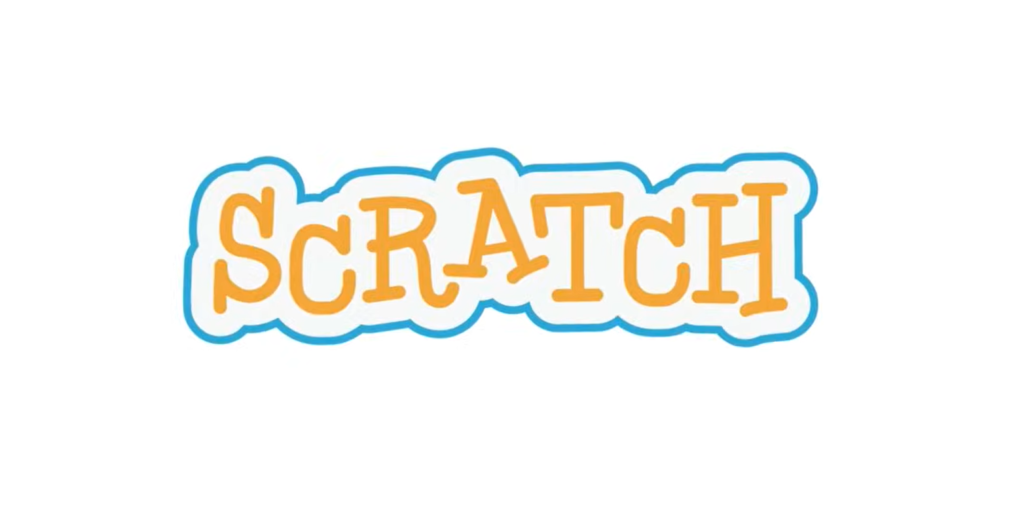
Leave a Reply