In today’s digital age, the security of sensitive data is paramount, especially when it comes to email communication. With the rise of cyber threats and data breaches, ensuring that your emails are encrypted has become essential to protect financial information, client details, and internal communications from falling into the wrong hands. Microsoft Outlook and Office 365 offer robust encryption features that go beyond simple password protection, providing a secure way to exchange information in both professional and personal settings. This article delves into the significance of email encryption within these platforms, highlighting why it is crucial for safeguarding your data and maintaining privacy.
Understanding Email Encryption in Outlook and Office 365
Overview of Email Encryption
Email encryption serves as a shield against unauthorized access to the content of your messages by converting the text into a code that only authorized recipients can decipher. This process ensures that even if intercepted, the information remains confidential and secure. In Outlook and Office 365, encryption plays a vital role in protecting sensitive data from cybercriminals and maintaining the integrity of your communications.
Methods of Encrypting Emails
- Using the Outlook Desktop Client: Access the encryption feature by navigating to Options in a new email message. Click on the Encrypt option under the Lock icon and choose the encryption type based on your needs;
- Using the Outlook Web Client: Encrypt emails directly from the web client by clicking on the lock icon in a new email. Select either Encrypt or Prevent Forwarding to secure your message before sending it out.
| Encryption Type | Description |
|---|---|
| Encrypt Only | Allows recipients to forward the email while keeping the content encrypted. |
| Do Not Forward | Prevents recipients from forwarding, copying, or printing the email content. |
Licensing Requirements for Office 365 Message Encryption (OME)
Subscription Prerequisites
To access Office 365 Message Encryption (OME), specific licensing requirements must be met within your subscription plan. OME is available in Microsoft 365 Business Premium, Microsoft 365 E3, and E5 subscriptions, offering enhanced security features for your email communications.
Licensing Options
- Microsoft 365 Business Premium: Includes OME as part of its comprehensive security package;
- Microsoft 365 E3 and E5: OME is also available in these enterprise-level subscriptions, providing advanced encryption capabilities for organizations with higher security needs.
| Subscription Level | OME Availability |
|---|---|
| Microsoft 365 Business Premium | Included |
| Microsoft 365 E3 | Included |
| Microsoft 365 E5 | Included |
Methods to Encrypt Emails in Outlook and Office 365
Securing Your Messages
Encrypting emails in Outlook and Office 365 is a straightforward process that adds an extra layer of security to your communications. By following these methods, you can ensure that your sensitive information remains protected from unauthorized access.
Steps to Encrypt Emails
- Log in to Office 365: Access your account and navigate to Outlook to begin composing a new email;
- Choose Encryption Type: Within the email options, select the Permission tab and specify the encryption type based on your preferences.
| Encryption Method | Steps to Encrypt Email in Outlook |
|---|---|
| Using Outlook Desktop | 1. Navigate to Options in a new email. |
| 2. Click Encrypt under the Lock icon. | |
| 3. Choose encryption type (Encrypt Only or Do Not Forward). | |
| Using Outlook Web | 1. Click the lock icon in a new email. |
| 2. Select Encrypt or Prevent Forwarding options. |
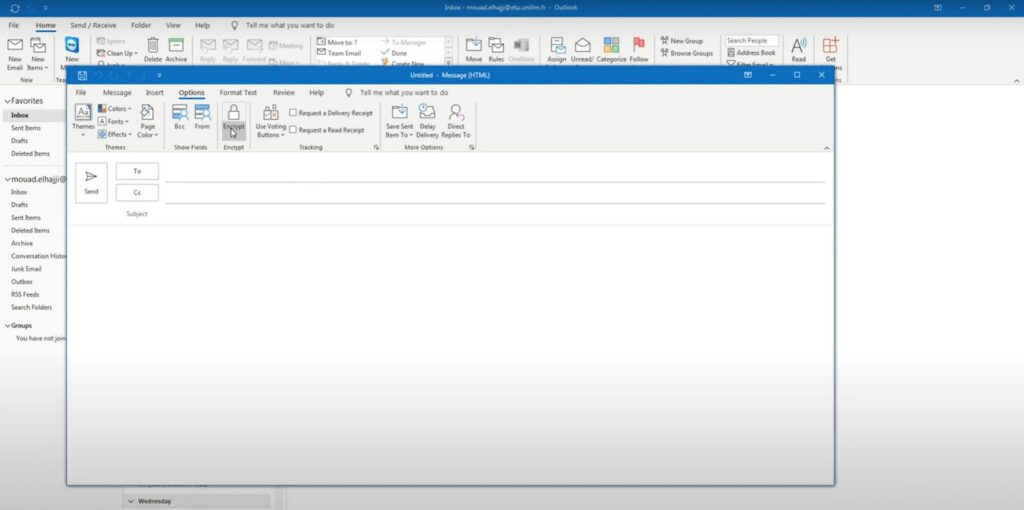
Advanced Encryption Features in Office 365
Enhancing Security Measures
Office 365 offers advanced features that allow users to customize their encryption settings and automate the encryption process for specific scenarios. These additional functionalities provide a higher level of control and flexibility in securing your email communications.
Customization and Branding
- Logo and Background Color: Customize the appearance of encrypted emails with your organization’s logo and preferred background color;
- Disclaimer Text: Add a disclaimer to your encrypted messages to inform recipients about confidentiality policies.
| Feature | Description |
|---|---|
| Customization | Personalize encrypted emails with logo and colors. |
| Disclaimer Text | Include a disclaimer to communicate confidentiality. |
Implementing Automatic Encryption Rules in Office 365
Streamlining Security Protocols
By setting up mail flow rules in the Exchange Admin Center, organizations can automate the encryption process for specific email criteria. This proactive approach ensures that sensitive information is always protected without manual intervention, enhancing overall data security.
Mail Flow Rules
- Create Encryption Rules: Define conditions that trigger automatic encryption for incoming and outgoing emails;
- Specify Encryption Actions: Determine the encryption type and restrictions applied to emails meeting the rule criteria.
Leveraging Email Redaction for Enhanced Data Protection
Redacting Sensitive Information
Email redaction tools, such as those available through Strac Office365 Email DLP, enable organizations to detect and remove sensitive data from email bodies and attachments. This proactive measure helps prevent inadvertent data leaks and ensures compliance with data protection regulations.
Benefits of Email Redaction
- Data Loss Prevention: Safeguard against accidental disclosure of confidential information;
- Compliance Assurance: Meet regulatory requirements by identifying and redacting sensitive data proactively.
| Redaction Tool | Key Benefits |
|---|---|
| Data Loss Prevention | Prevent accidental data leaks in email communications. |
| Compliance Assurance | Ensure adherence to data protection regulations. |
Conclusion
In conclusion, email encryption is a fundamental aspect of maintaining data security and privacy in both personal and professional communications. By utilizing the encryption features available in Outlook and Office 365, users can safeguard sensitive information from cyber threats and unauthorized access. Understanding the methods to encrypt emails, licensing requirements for advanced encryption features, and leveraging additional functionalities for customization and automation are crucial steps in enhancing email security.
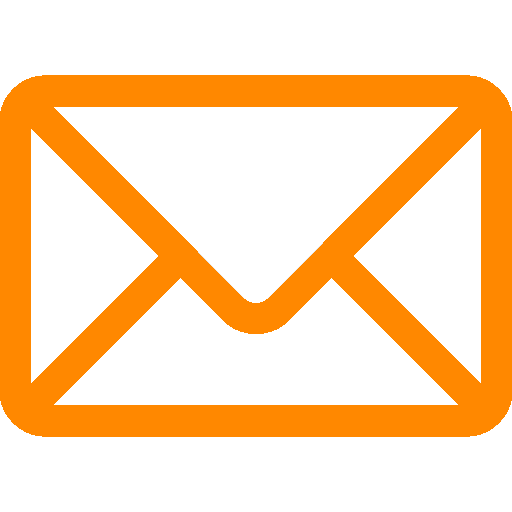
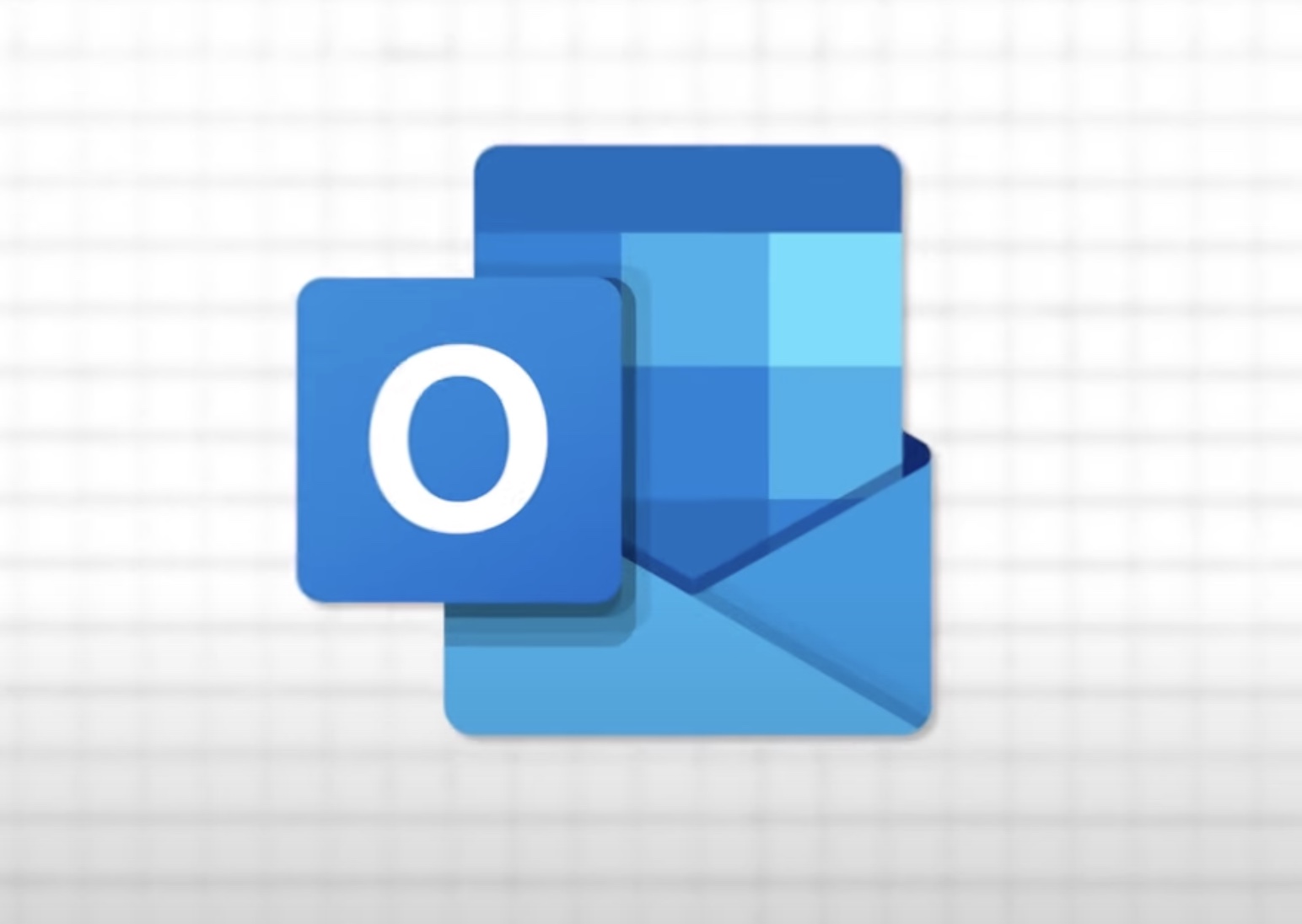
Leave a Reply